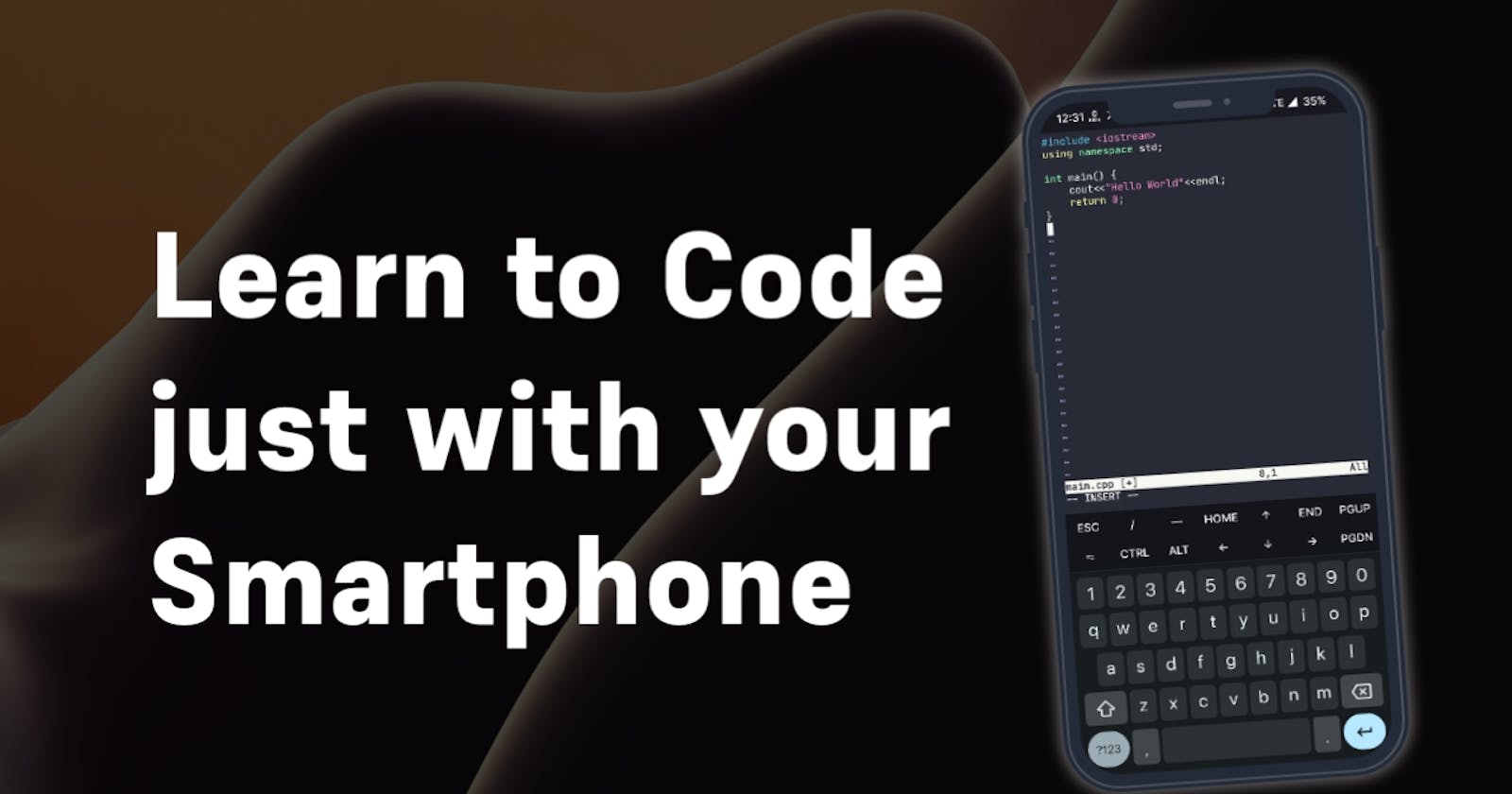I'm a Freshman as I'm writing this blog and a lot of my colleagues don't own a Laptop and neither did I own a laptop for half of the Semester. I have seen people struggle to write code with crappy apps on their phones and I didn't like how some apps would ask for a lot of money for some basic programming experience. So the solution that I came up with feels almost native and has better coding experience, but it does involve some learning curve.
The tool we're going to talk about in this article is Termux, It is a free app made to teach a lot about the command line aka the terminal interface and Linux. This guide will teach you how to install Termux and set it up for the first time.
You'll also learn some basic terminal commands and we'll also write basic hello world programs in both Python and C++ and I'll also teach you how to execute these programs with their interpreters and compilers.
Who Should Follow this Blog??
- People who can't afford a Laptop
- Those who just want to see if programming is right for them
- Beginner's who want to get their hands dirty
- Passionate individuals
- People who want Linux like experience on their smartphone
- Parents who want to force their children to learn Programming
Setting up Termux
Step - 1. ⬇️ Downloading Termux
Although Termux is available on Playstore. I recommend downloading it from F-Droid.org as the Playstore version is way behind the one present on F-Droid.
Step - 2. 🔃 Updating all the default packages
sudo apt update && sudo apt upgrade -y
Step - 3. ➕ Add Additional keys for navigation
mkdir $HOME/.termux/ ;echo "extra-keys = [['ESC','/','-','HOME','UP','END','PGUP'],['TAB','CTRL','ALT','LEFT','DOWN','RIGHT','PGDN']]" >> $HOME/.termux/termux.properties && termux-reload-settings && sleep 1 && logout
This will close the app so reopen once done.
Step - 4. 🐍 Installing Python
pkg install python
Enter "Y" if asked.
Step - 5. 🧑💻 Install clang to compile C / C++ Code.
apt install clang
Before getting any further let's get familiar with "The Terminal"
Ignore everything after the # sign
clear # clear everything on the screencd folder_name # to enter a foldercd .. # to go back one folderls # to list everything inside the foldertouch # to create a new filenano file_name # to edit your filerm file_name # to delete a filerm -rf file_name or folder_name # to force delete a file or folder
Writing your first code in python
Step - 1. Creating a python file.
As most of you might know Python files end with the extension '.py' So let's create our first python file in termux using the below command we'll name our file "main"
touch main.py
Step - 2. Opening our file with an Editor
I'll be using nano as the editor of my choice but you might choose something else like vim, but you may never exit vim. So let us stick with nano for the time being.
nano main.py
A window like this will open on your screen
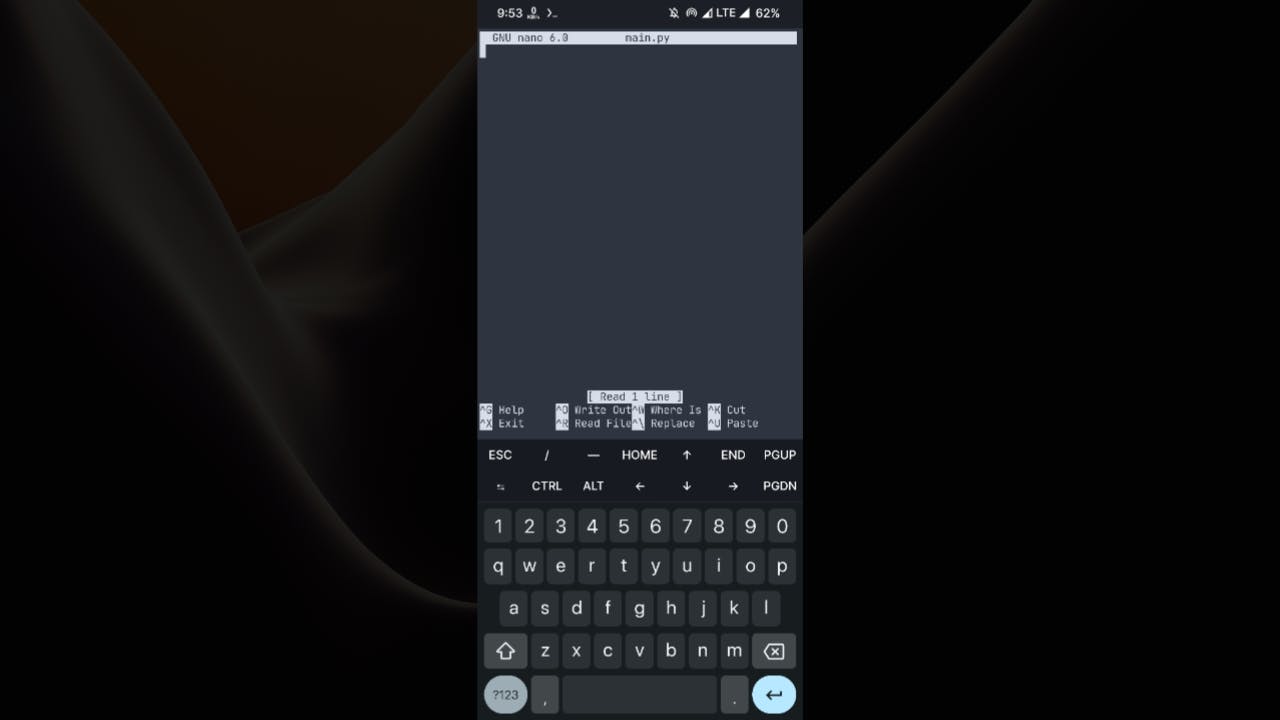
You may write your First Program here. For tutorial's sake let's just print hello world to the terminal.
Step - 3. Write your Program.
I'll be writing the most simple code of all time. Printing Hello World
print('Hello World')
Step - 4. Saving the file.
Saving files with nano is a little Tricky. So bare with me.
click CTRL X then Y and ENTER
Step - 5. Executing the code.
Executing the code that we wrote is very simple. Just paste the following command in the terminal.
python3 main.py
Step - 6. Admiring the output.
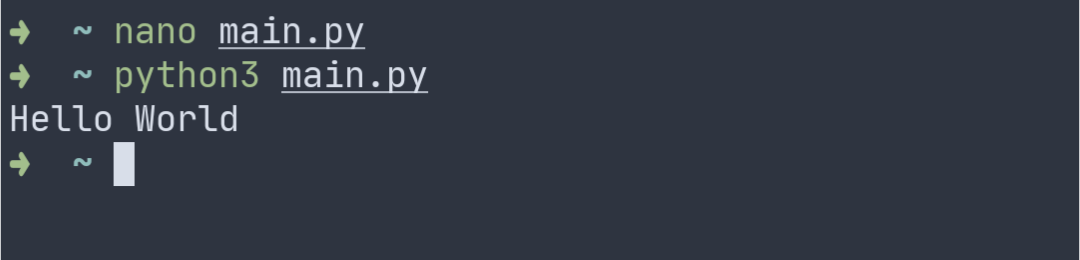
Congratulations you just became the best python programmer in the World.
Now let's shift over to C / C++
Step - 1. Creating our C / C++ file.
For C File, As the C file end with .c let's create a file named main.c
touch main.c
For C++ File, As the C++ file end with .cpp let's create a file named main.cpp
touch main.cpp
Step - 2. Let's write our Code
I'll be writing a simple hello world program in C++ you can do similar in C.
Opening the File.
nano main.cpp
Writing the Hello world program.
#include <iostream>
using namespace std;
int main() {
cout<<"Hello World"<<endl;
return 0;
}
Follow Step 4 of the python tutorial to save the file
Step - 3. Executing out code
For C++ files
To Compile
c++ main.cpp
A new a.out file should be created which you can view using the ls command
To Run the code
./a.out
For C Files
To Compile
clang main.c
A new a.out file should be created which you can view using the ls command
To Run the code
./a.out
Conclusion
You can run the most famous programming languages these days like C, C++, and Python using native compilers and interpreters on your phone itself. You don't need any fancy Laptop or Gaming setup to learn an essential skill like programming.
Resources
Finishing off I would recommend you to get familiar with BASH, and git and Learn Python and C++ in-depth, All from your Smartphone.
Learn the Command Line aka Terminal
I also recommend you watch CS50
Good Luck with your coding journey ahead ;)